Search The JARVEE Knowledge Base
As a LinkedIn member, you surely understand how vital it is to expand your network and interact with other professionals. However, we may unintentionally send a connection request to someone we do not know or who is not interested in connecting with us. This can lead to our connection requests being ignored or even flagged as spam, which can ruin our professional reputation.
Fortunately, JARVEE provides a service that allows you to cancel your LinkedIn connection requests in bulk, swiftly and easily. With this application, you can save time, increase productivity, and ensure that your LinkedIn requests are only delivered to those who actually want to connect with you.
Using the Cancel Connection Requests tool
To access the tool, simply select TOOLS from the left menu panel of the SU Social user interface, then your LinkedIn account, and finally the Cancel Connection Requests tool from the list of tools available for LinkedIn accounts.

Settings
The Settings tab allows you to modify, regulate, and establish limitations for the tool’s behavior and the number of connections it cancels per day and hour.
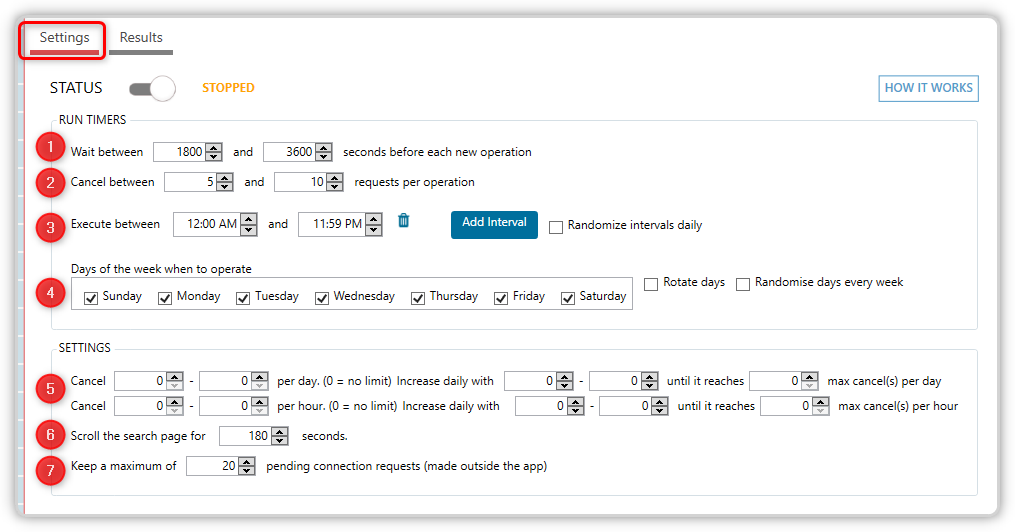
Run Timers
- The Wait between X and Y seconds before each new operation feature allows you to specify the amount of time the tool should wait before terminating new connections.
- You can also specify the number of cancel actions to be performed during each operation by using the Cancel between X and Y connections per operation option.
- The Execute between HH:MM and HH:MM option allows you to specify the time window within which the tool will cancel connections.
- The tool can also be configured to randomly generate these timings daily.
- The Days of the Week When to Operate option allows you to specify which days of the week the utility will cancel connections.
💡The “Rotate Days” option allows you to randomly reorganize the cancel connections requests tool’s operating days each week. For example, if you select Monday, Wednesday, and Friday, the program will generate a fresh set of three days for the next week. If you do not wish to discontinue connections on weekends, you can also omit them from the rotation.
Settings
- You can choose how many requests to cancel per day and hour.
- You can control how long the tool scrolls the search page.
- You can also set a limit on maintaining X outstanding connection requests.
Results
Here you may find the tool’s results or the records of canceled requests.
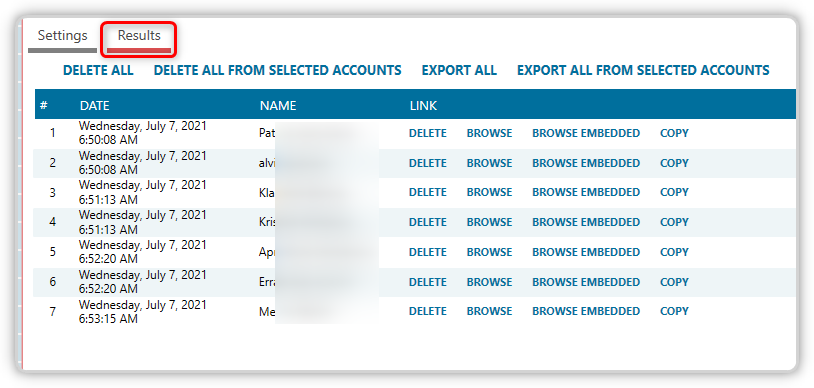
The results table will contain essential information about the requests that the tool canceled, such as the date of cancellation and the name of the user. You’ll also have the following options.
DELETE – deletes the user from the results table.
BROWSE – Opens the user’s profile in your default browser.
BROWSE EMBEDDED – Opens the user’s profile in the Embedded browser.
COPY – This option allows you to copy the user’s URL link.
Interactions