Search The JARVEE Knowledge Base
The performance of your Tumblr account can be greatly enhanced by interacting with your audience. This can be accomplished in several ways, including sending messages, liking, commenting, and following back. Manually sending messages, however, can be time-consuming.
Using JARVEE’s Contact Tool for Tumblr can significantly boost your account’s growth and engagement. By automatically reaching out to other Tumblr users through targeted messages, you can increase your visibility, build valuable connections, and drive more traffic to your blog. Whether you’re promoting content, networking with niche communities, or simply growing your followers, the Contact Tool helps streamline your outreach while saving time and effort.
Accessing the Tumblr Contact tool
From the TOOLS page, select your Tumblr account, then click on the Contact tool from the left sidebar.
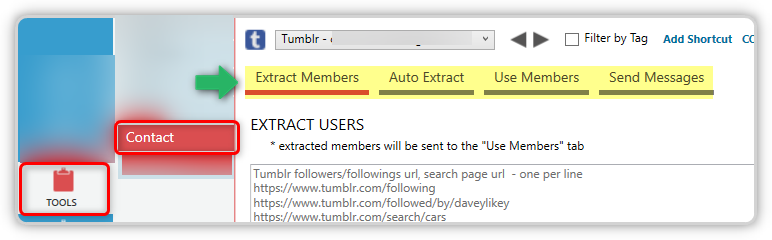
Extract Members
This is where you configure the users whom you want to contact. It can be from your followers/followings list, from another user’s followers/followings, or by performing a search by keyword/].
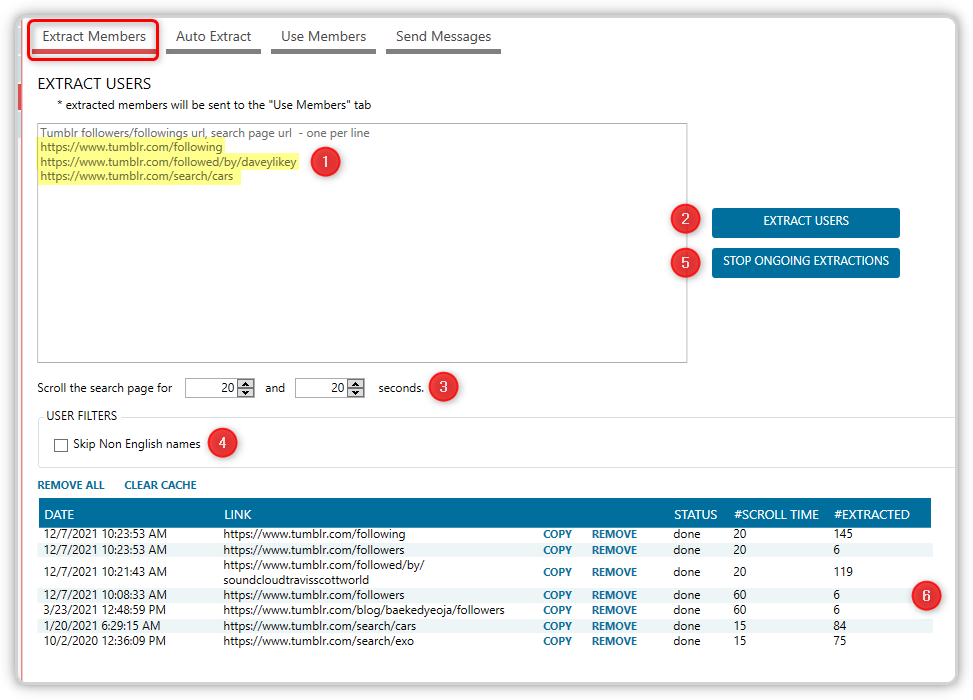
- Enter the search query/URLs here
- Click on EXTRACT USERS to start collecting users.
- Specify the scroll time (in seconds) for how long it will go through the search query.
- Use this to avoid users who have non-English alphabet characters in their names.
- Use this button to stop the current ongoing extraction.
- This table shows the extractions made and whether they ended successfully or not, plus the scroll time used and how many users were collected. The list of users will automatically be sent to the Use Members tab.
Auto Extract
The Auto extract feature lets you configure the tool to extract from sources you add to it on a regular basis, unlike the Extract Members tab, where you have to manually initiate the extraction.
If you want to continuously extract users from the same sources and continue to extract new users from those sources, this tool can be helpful.

There are some differences, but this tab works similarly to the Extract Members tab.
- Add the sources from which you wish to extract.
- The tab can be configured to run extraction every X-Y hours (default, see image above) or to run extraction every day at a specified hour (see below).

- If you want the tool to run at different times of the day, you can also add intervals and schedule it to run between specific hours.
💡As mentioned in the Extract Members tab, the extraction results will be shown in the results table.
Use Members
All of the users you extracted using the Extract Members and Auto Extract tabs will be listed here by JARVEE. Additionally, you will be able to select the users you wish to choose and specify the message you wish to send to them here.
There are two sections on the tab:
Members List
The list of users that the program extracted is displayed here, and you can select which users you wish to get in touch with.
As mentioned above, you have two options: either select the box next to the users you wish to get in touch with, or use the SELECT ALL option to get in touch with the complete list.

Add Messages to Selected Users
The message that the tool will send to the users you have chosen to contact can be customized here.
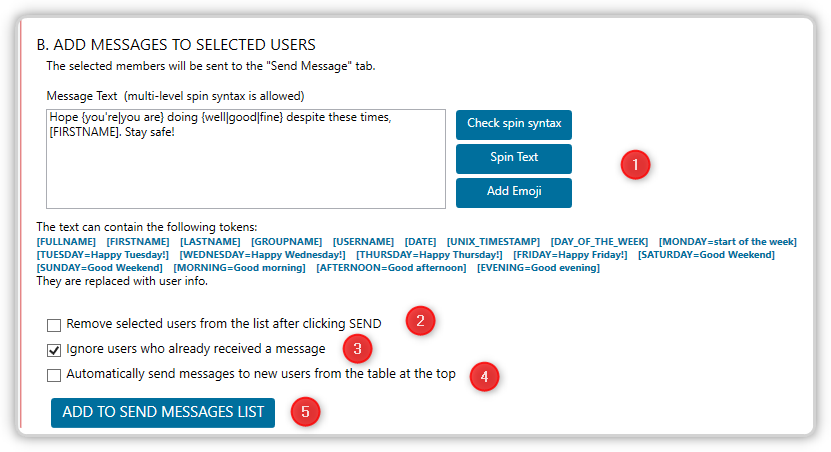
- You can enter your message text in this text area. To prevent sending the identical message to every user, consider using Spin Syntax. You can also include emojis, and the tokens below.
- After sending the people you chose to the Send Messages tab, you have the option to delete them from the Members List.
- The tool can be configured to choose and message new users who will be added to the members list automatically.
- After setting up your message and choosing which users you wish to contact, you must click the ADD TO SEND MESSAGES LIST button.
Send Messages
This tab is where the messages get sent. You need to switch this tab ON to commence sending them.
Settings
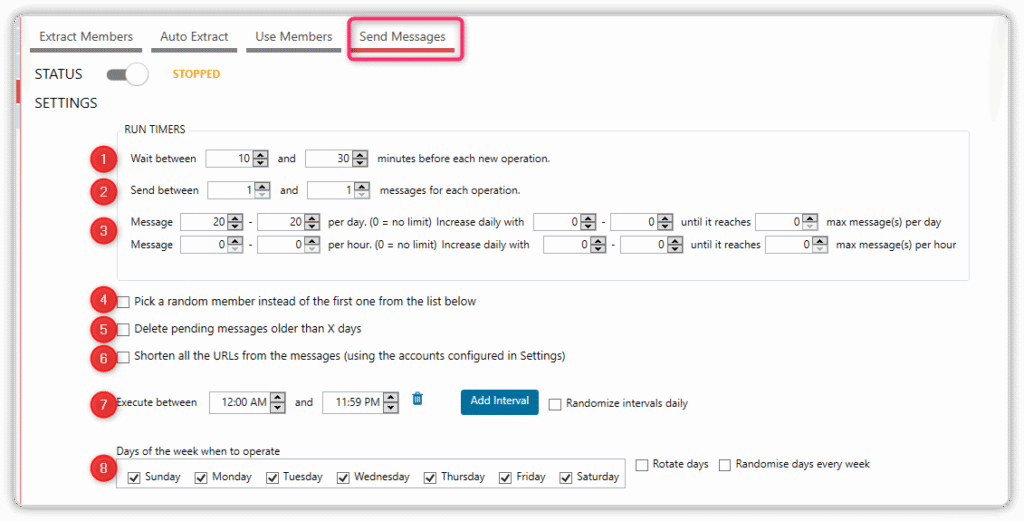
- You can choose how long it takes for JARVEE to deliver a new message by using Wait between X-Y minutes before each new operation.
- You can also specify how many messages JARVEE will send for each operation.
- You may select the maximum number of messages you wish to send, which is helpful for controlling the maximum number sent per day and hour.
- The first name on the list to be processed is the default, but you can also choose a random person from the list.
- The program can be configured to remove items older than X days from the pending list.
- You can shorten any URLs sent to users using the shortener accounts set up in the Settings > Connectivity tab
- You may choose which days and times of the week the program will deliver messages.
💡 If you don’t want to use the tool on Saturdays and Sundays, you may choose to exclude weekends, and the option to rotate days chooses the same number of days at random as you initially chose.
Pending Send Message
This list contains the messages that are waiting to be sent. Since the tool only sends messages that it finds on the pending list, it will cease delivering messages if the list of pending messages becomes empty.
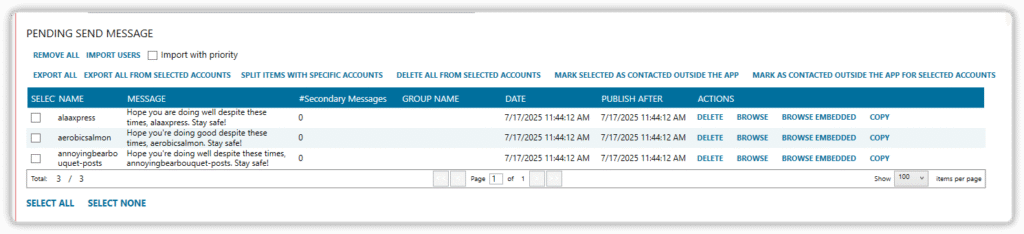
Results
All of the users who have been contacted and messaged by your account are shown in this table.

Interactions