Search The JARVEE Knowledge Base
Increasing the popularity of your Twitter account requires active engagement with your target set of users. Sending these messages by hand, however, might take a lot of time.
This is where JARVEE’s Twitter Contact tool comes in, allowing you to send communications directly to your target audience, saving you time and effort. Furthermore, the tool’s flexibility enables you to send messages to certain persons and new followers, as well as automatically respond to incoming messages. This makes it a critical component of any successful social media strategy.
Accessing the Twitter Contact tool
To use the tool, simply go to the TOOLS page and select the account you wish to run it on, or click MORE TOOLS and then the Contact tool.
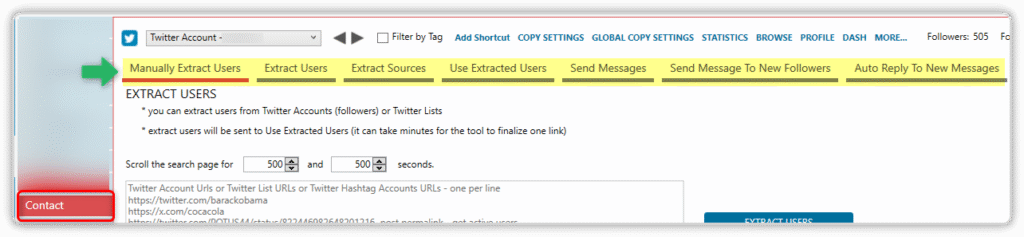
In the following part, we will look at each of the seven sub-tabs:
Manually Extract Users
This tab lets you scrape users from your specified extraction URLs (please refer to the accepted formats in yellow). As it says in its name, use this if you want to extract the users yourself manually every time.

To begin extracting:
- Start by entering the extraction link into the designated box.
- Set the scroll time, which is the number of seconds that JARVEE will scroll the page looking for users. That being said, the longer you scroll, the more users you’ll attract.
- Click the EXTRACT USERS button.
- When you start the extraction process, the link is added to the table directly below the extraction box. You can check the extraction’s progress or status.
✅ To stop ongoing extractions, click the STOP ONGOING EXTRACTIONS button.
Extract Users
The Auto Extract tab is now referred to as Extract Users. Manually Extract Users extract from the link only once; if you want to extract again, you must re-add the link. With Extract Users, this function works in the same way as the Auto Extract tab does. As long as this tab is active, extractions will continue.
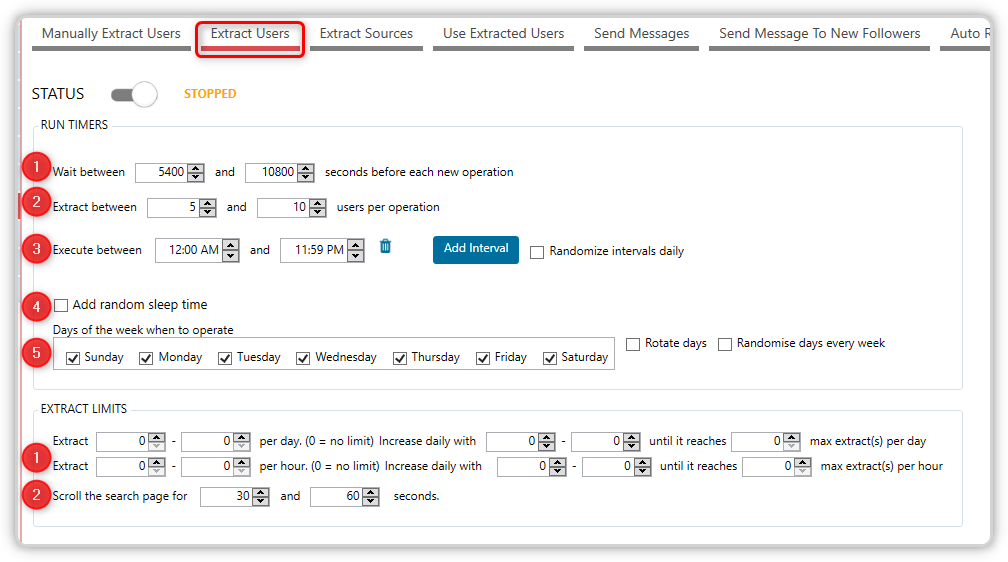
Run Timers
- Specify how long it takes between each extraction.
- What number of users should each operation extract.
- The tab’s hours of operation.
- You can set the tab to sleep for x – y minutes after doing a and b operations.
- Specify the day(s) when the extractions will occur.
Extract Limits
- Set the hourly/daily restrictions for users to be extracted.
- Specify how long JARVEE scrolls for its users. More scroll time means more users are extracted, but don’t set it too high because social platforms view excessive scrolling on a page as a sign of automation usage.
After you’ve set your parameters, add your extraction sources on the Extract Sources page, then turn the switch ON, and JARVEE will do the work for you.
Extract Sources
This goes hand in hand with the Extract Users tab. Input your sources here, as you would on other JARVEE-supported Twitter tools, and the Extract Users tab will select an extraction source at random from this page (if you have selected multiple sources to be utilized). Each extraction operation will employ one identified source and then select another in the next extraction.
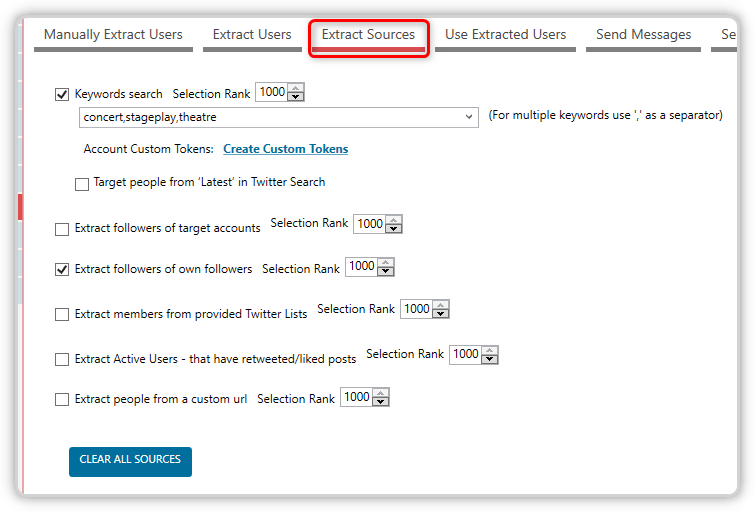
Use Extracted Users
The next tab, Use Extracted Users, is the most crucial in the Contact Tool. This is where the message is composed. The users gathered via the Manually Extract Users and Extract Users tabs are listed here. Choose which users you wish to send a message to; you can tick the boxes to select a specific individual. You can also use SELECT ALL to quickly select every individual on the list.
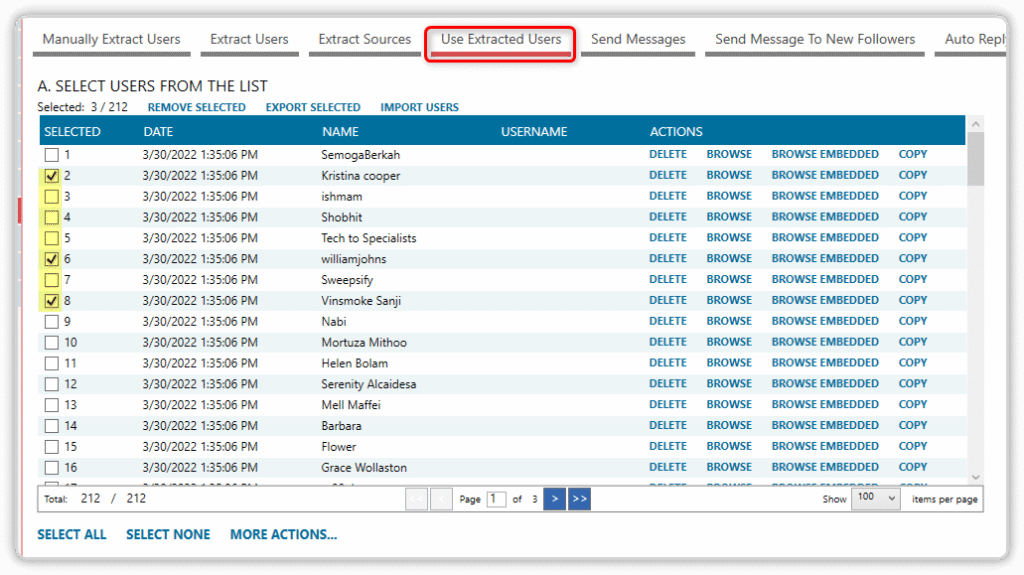
The next section allows you to prepare the message you want to send. You can use the tokens below, spin syntax, or emojis.

There are also additional options.
- Add images or videos (up to four images on Twitter)
- There is an option to send a second message after X hours since the first message was delivered.
- Remove selected people from the list once they are sent to the Contact > Send Messages tab.
- Ignore people who have previously received a message.
- Send an automated message to new users added to the top of the list.
When you’ve decided which users will get the message and finished preparing the message, click the ADD TO SEND MESSAGES LIST button. This will add the messages to the Contact > Send Messages tab’s Pending Send Message List.
Send Messages
The most important tab, this is where the messages actually get sent.
Settings

- Set the interval before the new operation begins.
- Set the limit for messages that will be sent per day and hour; JARVEE will select a random number between x-y that you specify here, and you can increase the number of messages that will be sent out daily until it reaches your preferred maximum number of messages.
- Set how many messages will be sent out per operation; the number will be randomly selected from x to y.
- If the user does not support receiving messages from non-followers (no DM button available), a tweet with a mention to the user will be sent out instead of a DM.
- The user will be bypassed if the user does not support receiving messages from non-followers.
- All URLs in your messages will be shortened using the link shortener you configured under Settings > Connectivity.
- Users who have been blacklisted will not receive messages.
- Indicate the hours required to execute the tool.
- Select which days of the week the tools will send messages.
Pending Send Messages
All users sent via the Manually Extract Users/Extract Users, New Followers, and New Messages tabs are added to the Pending Send Message table. From here, they will be queued until they are processed.
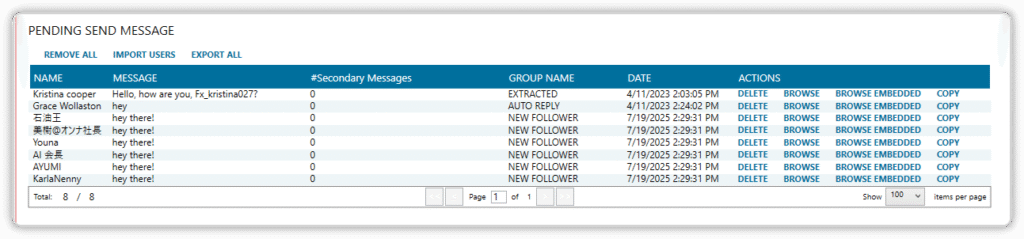
Results
When the users indicated in the Pending Send Message table are processed and the message is sent, their information is saved in this table.
✅ You can export all users from the list, import users, or remove all users.
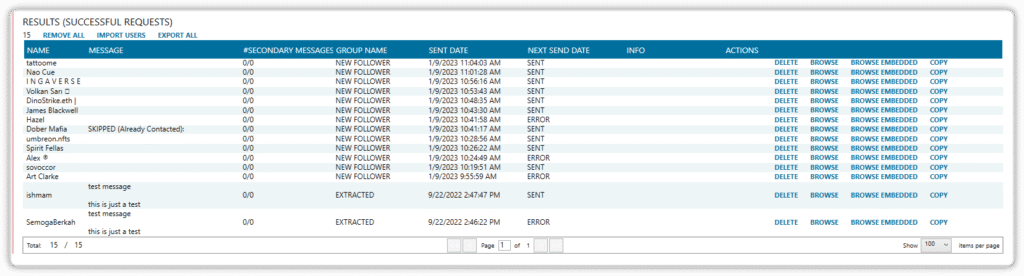
Send Message to New Followers
If you wish to send a message to your new followers, head to this tab, as the name implies. It’s a kind gesture to meet new audiences; it makes them feel welcome.
Note that this tab is simply for setting up the extraction of new followers to be messaged and the message to be sent to them; messages will be queued first on the Contact > Send Messages tab > Pending Send Messages list. To send messages to your new followers, switch on the Send Messages tab.
Simply tick the checkbox Send New Followers a Message (using the Contact Members Module).
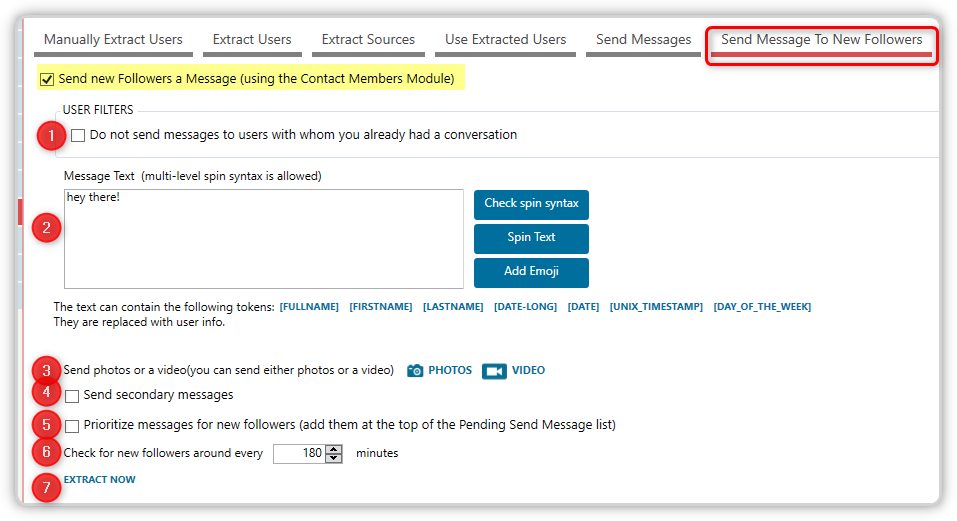
- You can use this filter to avoid sending messages to users with whom you already have a conversation.
- Create a message. You can utilize supported tokens, spintax, and emojis in your message.
- You may include an image or video in your message by clicking the PHOTOS or VIDEO icons and selecting the file you wish to submit.
- You can also send secondary messages.
- If you want to prioritize sending messages to new followers, check the designated option.
- Set how frequently JARVEE will check for new followers.
- If this is your first time utilizing this function, you may want to select the EXTRACT NOW action link so that it can begin extracting without waiting for the interval you specified on item number 6.
Auto Reply to New Messages
You can use this tool to respond to messages. Please keep in mind that it will only catch messages received after the tool has been activated.
Note that this tab is simply for configuring the extraction of new messages to be replied to and the reply content; the messages will be queued first on the Contact > Send Messages tab > Pending Send Messages list. To send replies, switch on the Send Messages tab.
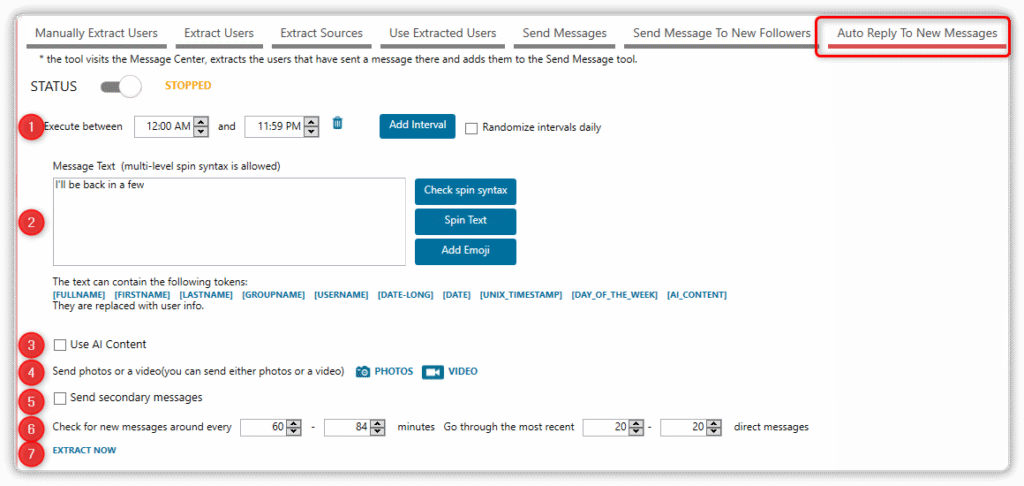
- Set up a time when the tool will check for new messages. You can also add intervals if you want to run the tool at specific times.
- Compose the message you want to send. You can use supported tokens, spintax, and emojis in your message
- There’s an option to incorporate AI messages.
- You can include an image or a video in your message; click on the PHOTOS or VIDEO button, and then choose the file you want to upload.
- You can also send secondary messages.
- Schedule when JARVEE would check on new messages and how many most recent DMs it will go through.
- There’s an EXTRACT NOW button if you want to extract new messages immediately.
Interactions